Set up your account
Before using components from the React SDK, see the First document use case to set up your platform account and get the API key.Create your template
SFS provides you with two ways of creating templates: by using an API request (API way) or via our React UI (visual way). Let’s create a simple template using our React Components. Navigate to your SFS account and proceed to the Components tab, find the Template editor component and press the ‘Live Demo’ button.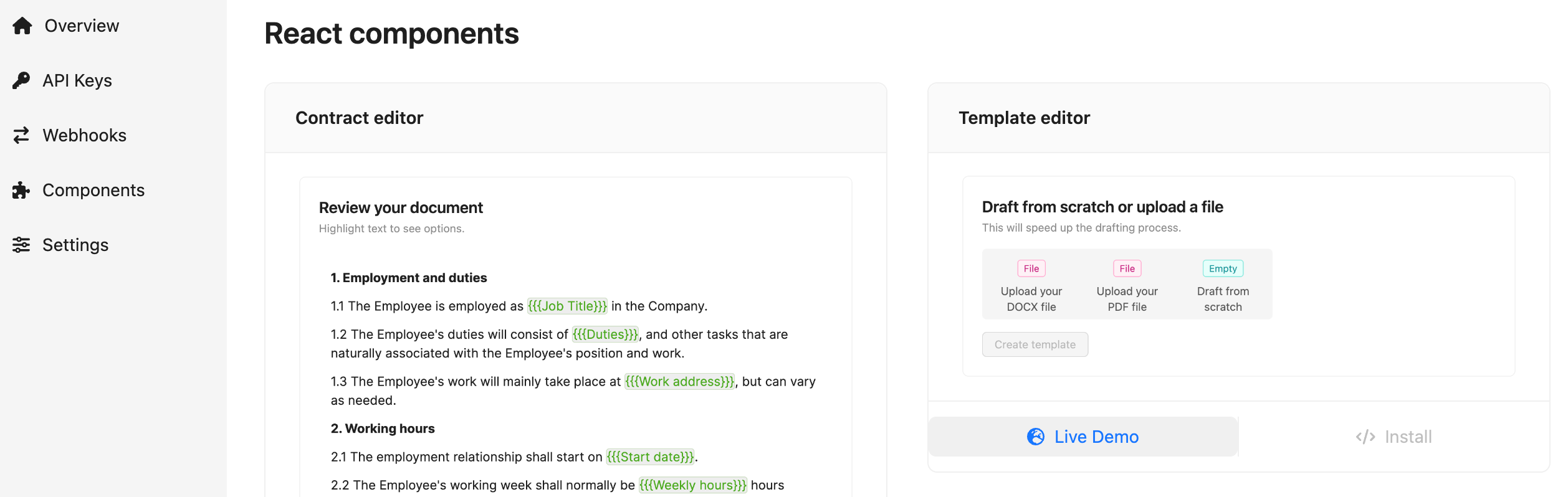
Components
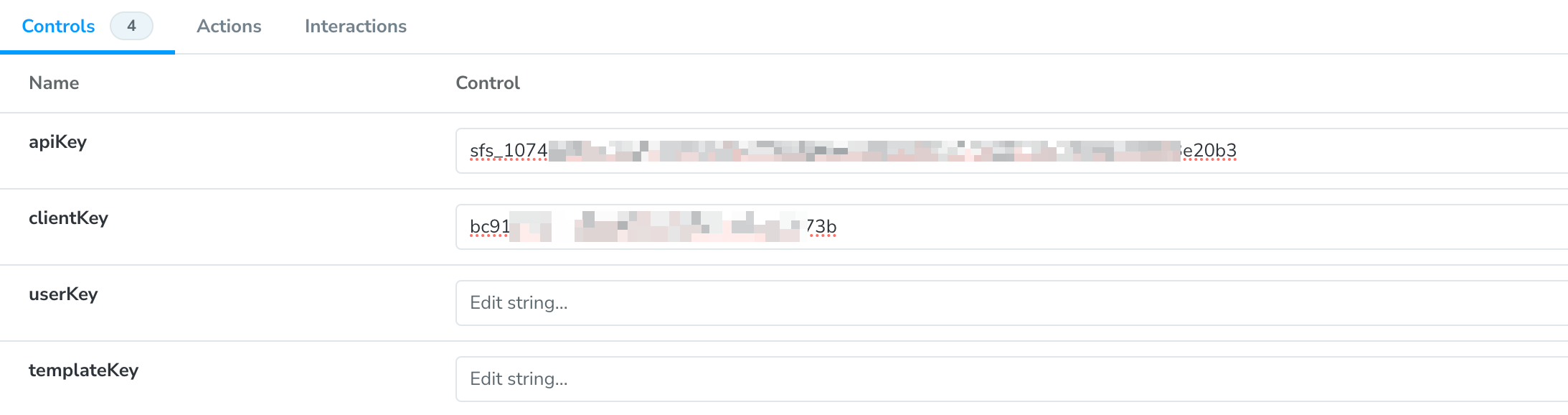
Template editor
Draft your template
Upload a Word file, a PDF file, or create a template from scratch.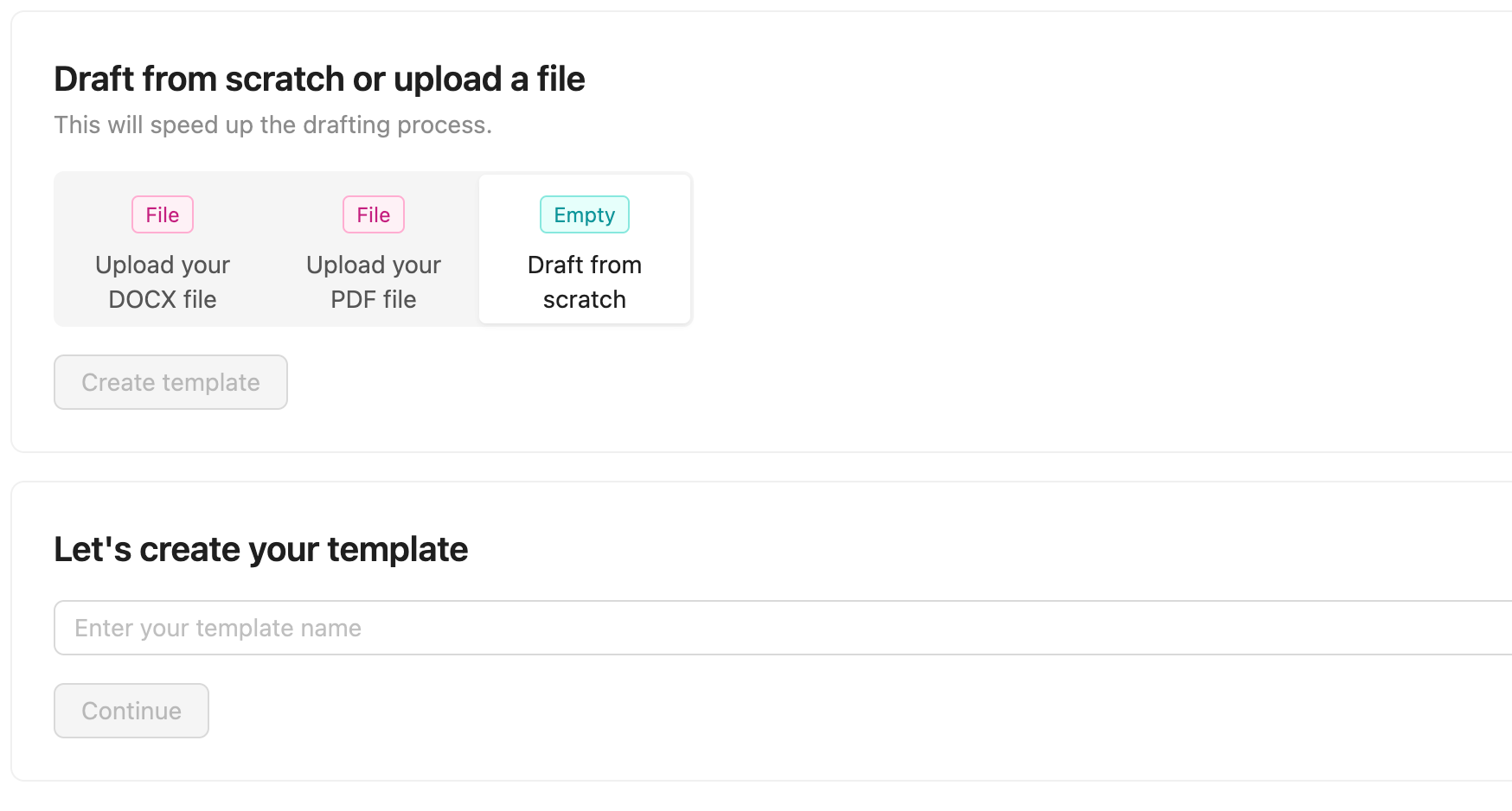
Template editor
Add content
Now, add content. Highlight text to see options.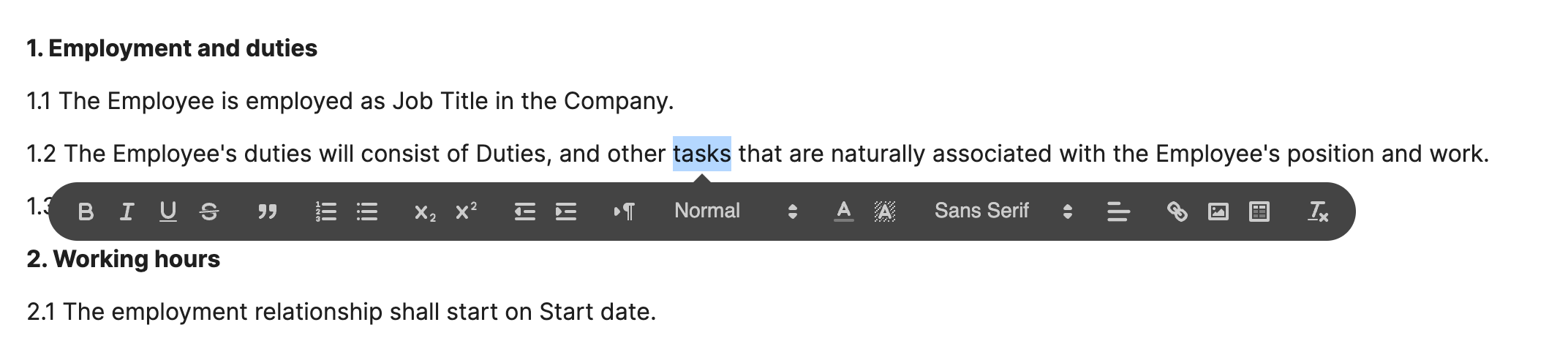
Template editor
Add placeholders
If you need reusable parts of text that you will be using throughout the template content, add placeholders and paste them into the text. Your template is ready to be used!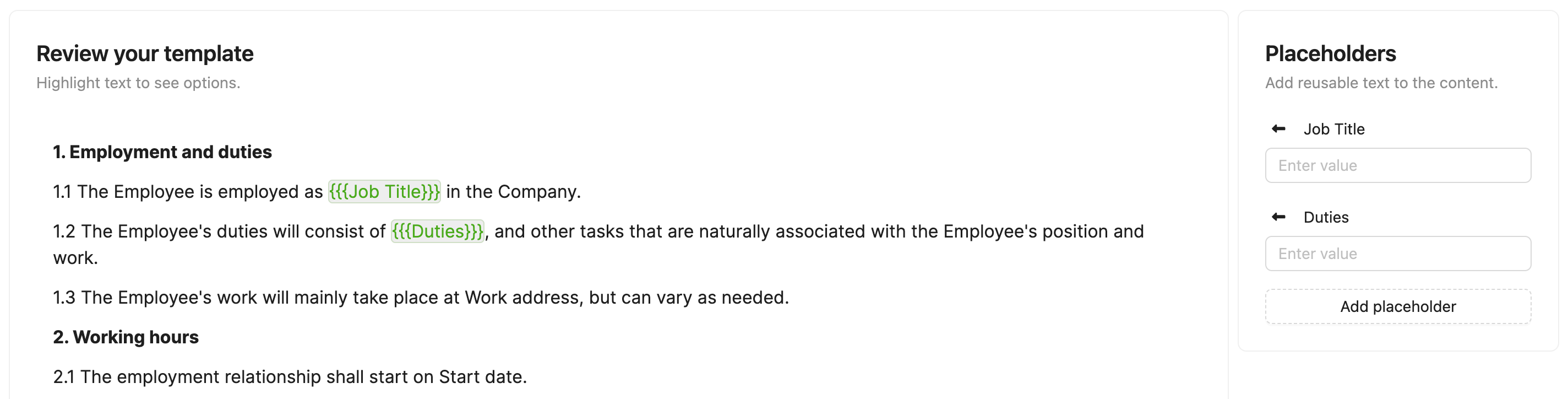
Placeholders
Create a document from this template
Now you have the ability to create as many documents from this template as you need. When creating a contract from a template, the content, placeholders, and recipients from the template will be copied to the brand new contract. Learn more here.cURL